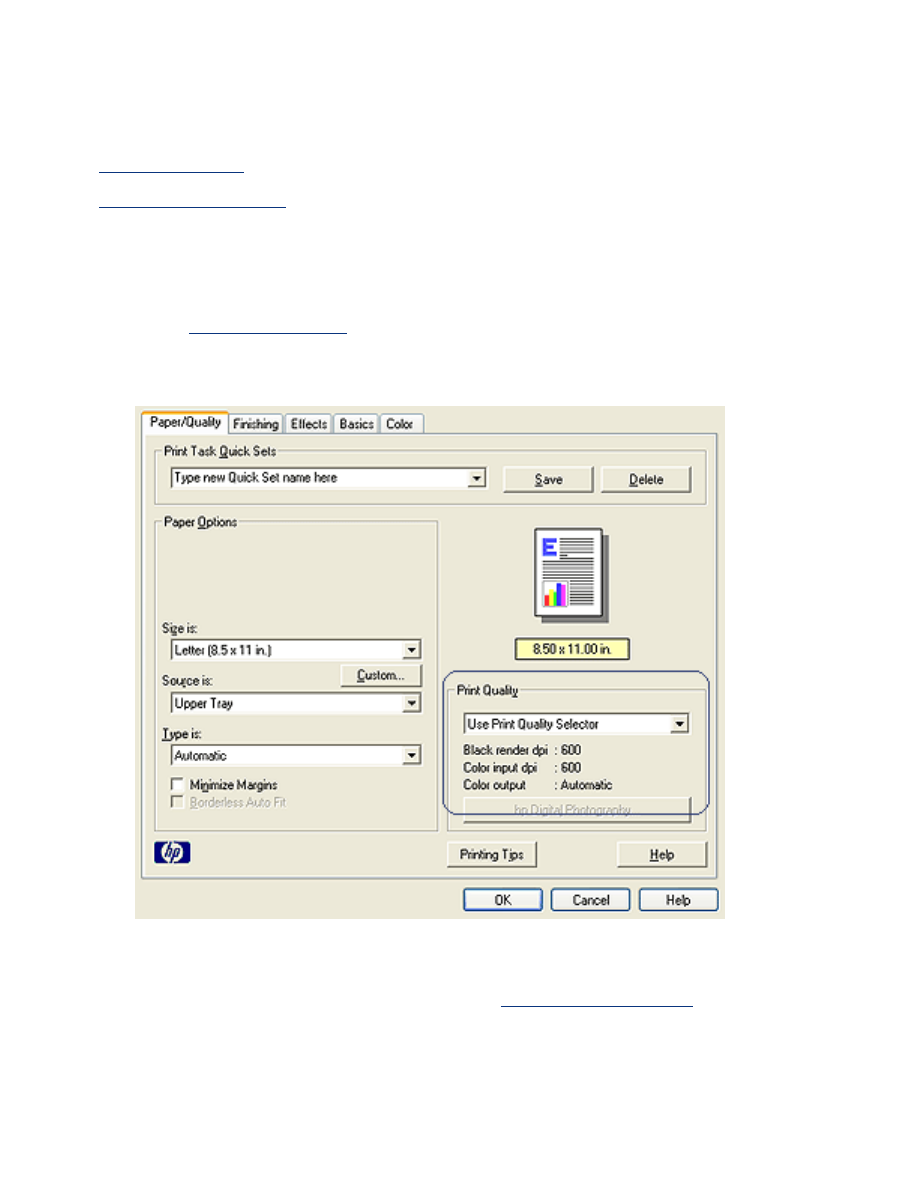
selecting a print quality
The printer offers two methods for selecting a print quality:
●
printer software
●
print quality selector
printer software
Follow these steps to select a print quality from the printer software:
1. Open the
Printer Properties
dialog box.
2. Select the
Paper/Quality
tab.
3. Select one of the following from the
Print Quality
drop-down list:
❍
Use Print Quality Selector
: Enables the
Print Quality Selector
button.
❍
FastDraft
: Prints at the fastest printing speed while using the least amount of ink.
❍
Fast Normal
: Prints faster than
Normal
mode and at a higher print quality than
FastDraft
.
❍
Normal
: Prints faster than Best and at a higher quality than Fast Normal. This
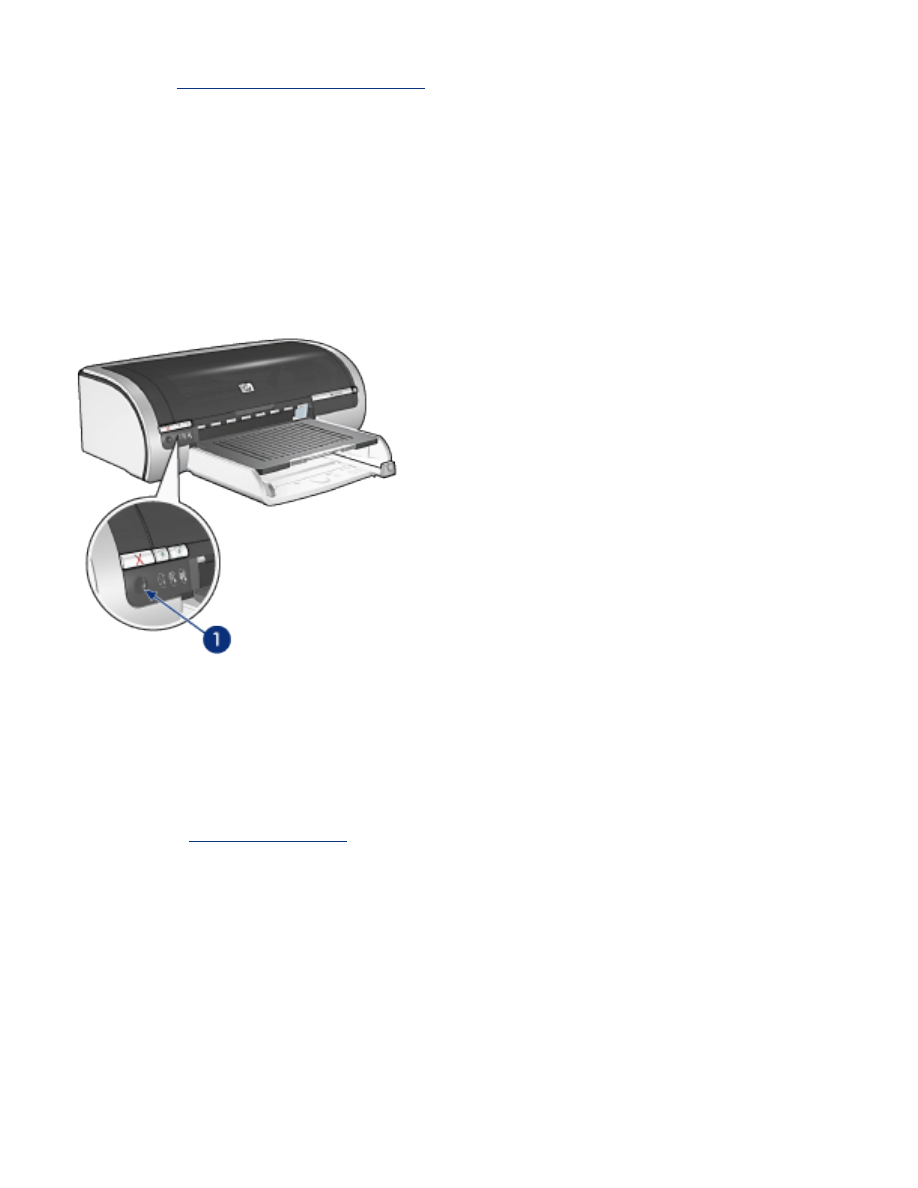
mode is appropriate for most print jobs and is the minimum print quality required
to use
digital photography options
.
❍
Best
: Provides high quality printing.
❍
Maximum dpi
: Provides highest quality printing but requires longer to print than
Best and requires a large amount of disk space
print quality selector
Use the
Print Quality Selector
button to set print quality and print speed from the front of
the printer.
1. print quality selector button
enabling the print quality selector button
Before using the Print Quality Selector button, you must enable it from the printer software.
Follow these steps to enable the
Print Quality Selector
button:
1. Open the
Printer Properties
dialog box.
2. Select the
Paper/Quality
tab.
3. Select
Use Print Quality Selector
from the
Print Quality
drop-down list.
4. Click
OK
.
using the print quality selector button
Use the Print Quality Selector button to specify the print quality for documents you plan to
print. You cannot change the print quality for a document once the document begins
printing.
Follow these steps to use the
Print Quality Selector
button:
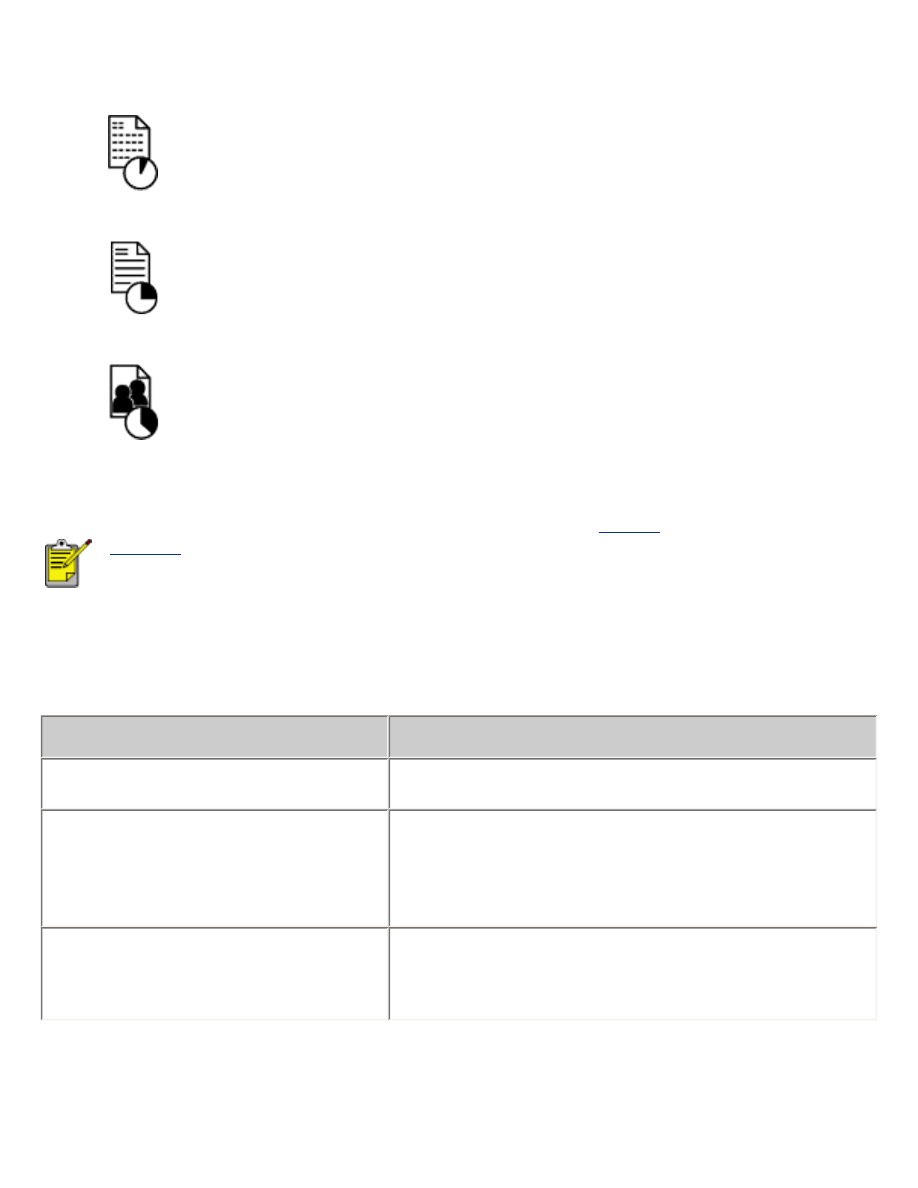
1. Verify that the Print Quality Selector button is enabled from the printer software.
2. Press the
Print Quality Selector
button to select one of the following print qualities:
Fast
Normal
Normal
Best
FastDraft and Maximum dpi can only be selected from the
printer
software
. If a document is printed in either the FastDraft or Maximum dpi
mode, the currently selected print quality icon flashes until the
documented is finished printing.
lights
The Print Quality Selector icons light up or flash to indicate the selected print quality:
if...
then...
One icon is lit
The illuminated icon is the selected print quality.
One icon is lit and another flashes
The illuminated icon is the selected print quality
for the current print job.
The flashing icon is the selected print quality for
the next print job.
One icon flashes
Either
FastDraft
or
Maximum dpi
has been
selected as the print quality from the printer
software.